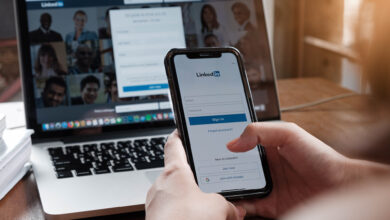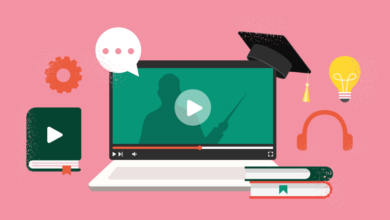How To Change Your YouTube Channel Name

YouTube allows creators to change their channel name without affecting the name on their Google Account.
Creators can change their channel name and photo, and the updates will only apply to YouTube.
Gone are the days when YouTube creators were required to maintain the same name across all Google services.
Now, you can use one name for your YouTube channel and another for messages sent from your Gmail account, for example.
This article will teach you, step by step, how to change your YouTube channel name without the changes following you through all of Google’s services.
Change your YouTube channel name
YouTube creators with both Personal and Brand accounts can change their channel name without changing their Google Account name.
These changes can be made from YouTube Studio on desktop or from the YouTube mobile app.
Change the name of the YouTube channel on the desktop
1. Log in to YouTube
To change your YouTube channel name, start by signing in to YouTube.
From there, click on your profile picture in the top right corner and select “your channelfrom the drop-down list.
2. Customize the channel in YouTube Studio
From your channel page click Channel customization.
This will take your YouTube Studio channel dashboard.
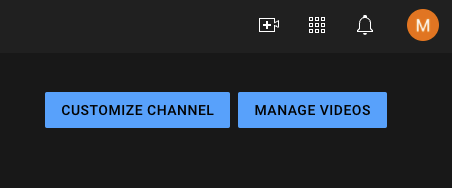 Screenshot from YouTube.com, January 2022.
Screenshot from YouTube.com, January 2022.3. Edit the channel name
When you are in YouTube Studio, select Basic information from the top navigation menu.
Then click on the pencil icon next to your channel name, which will allow you to edit it.
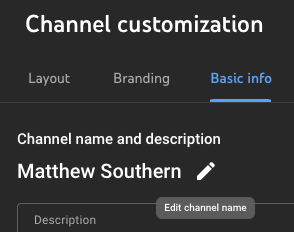 Screenshot from YouTube.com, January 2022.
Screenshot from YouTube.com, January 2022.4. Save changes
Save your new channel name by clicking Publish button in the upper right corner.
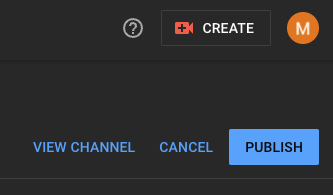 Screenshot from YouTube.com, January 2022.
Screenshot from YouTube.com, January 2022.Change the name of the YouTube channel on mobile
1. Go to your channel page
Open the YouTube mobile app, then tap your profile picture.
From the dropdown select your channel.
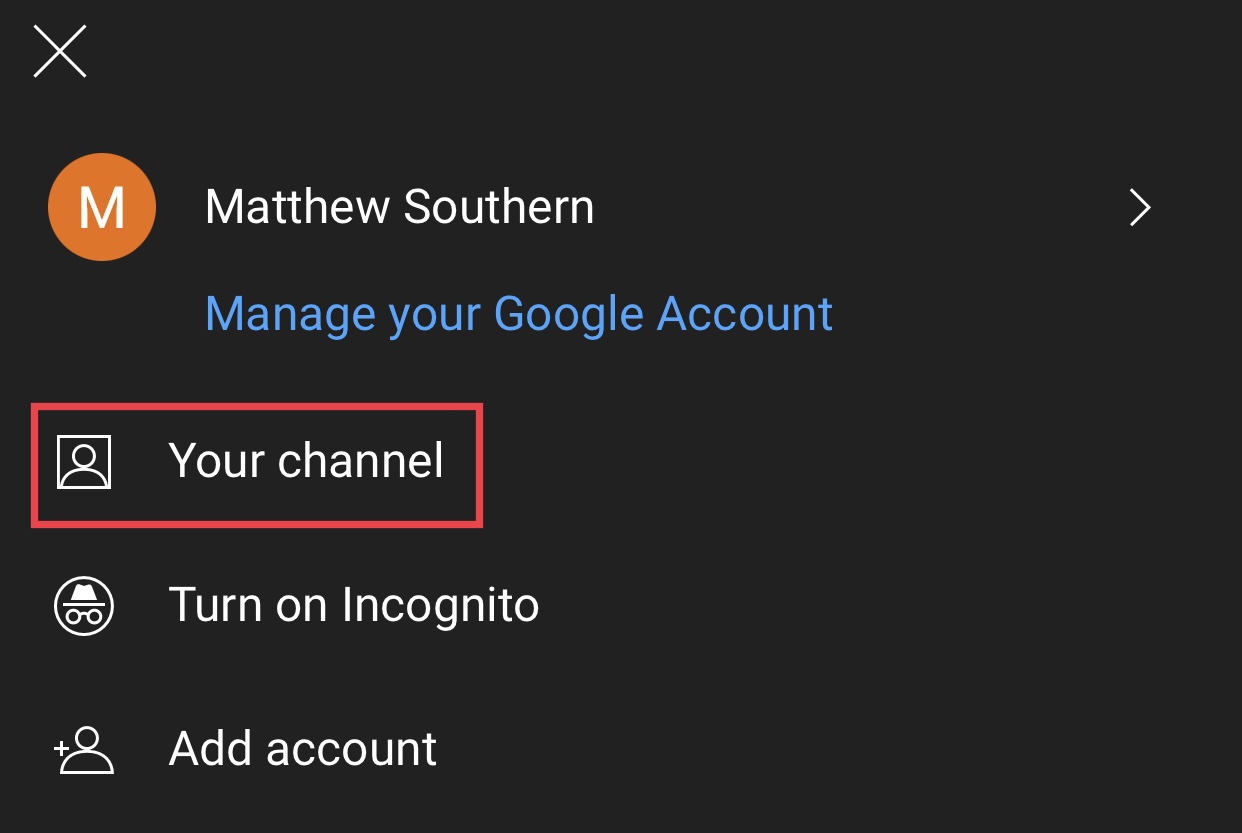 Screenshot from YouTube.com, January 2022.
Screenshot from YouTube.com, January 2022.2. Edit the channel name
Click the pencil icon, then click the pencil icon again on the next screen.
From there, type in your new channel name.
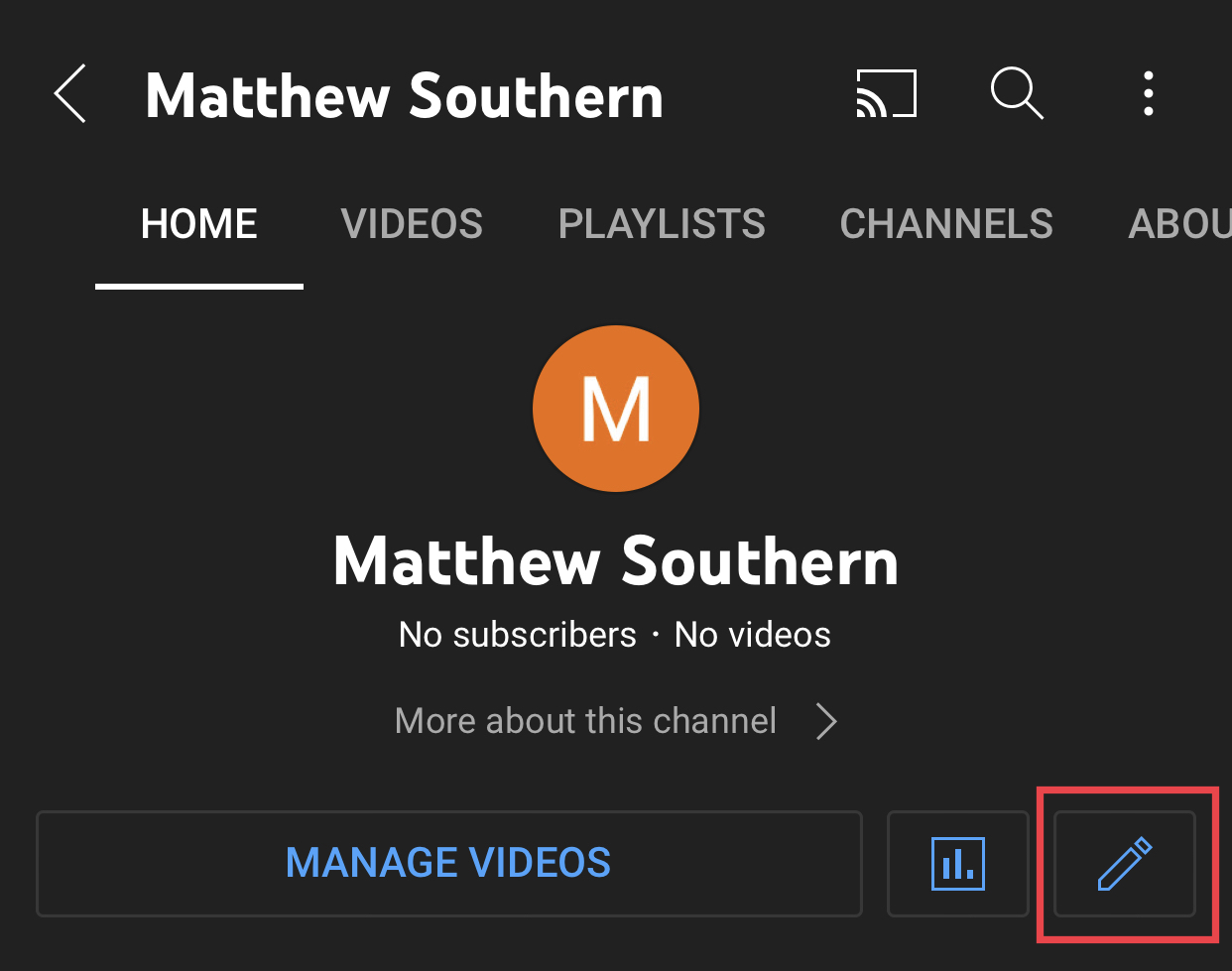 Screenshot from YouTube.com, January 2022.
Screenshot from YouTube.com, January 2022.3. Save changes
To save your new channel name, click the check mark icon in the upper right corner.
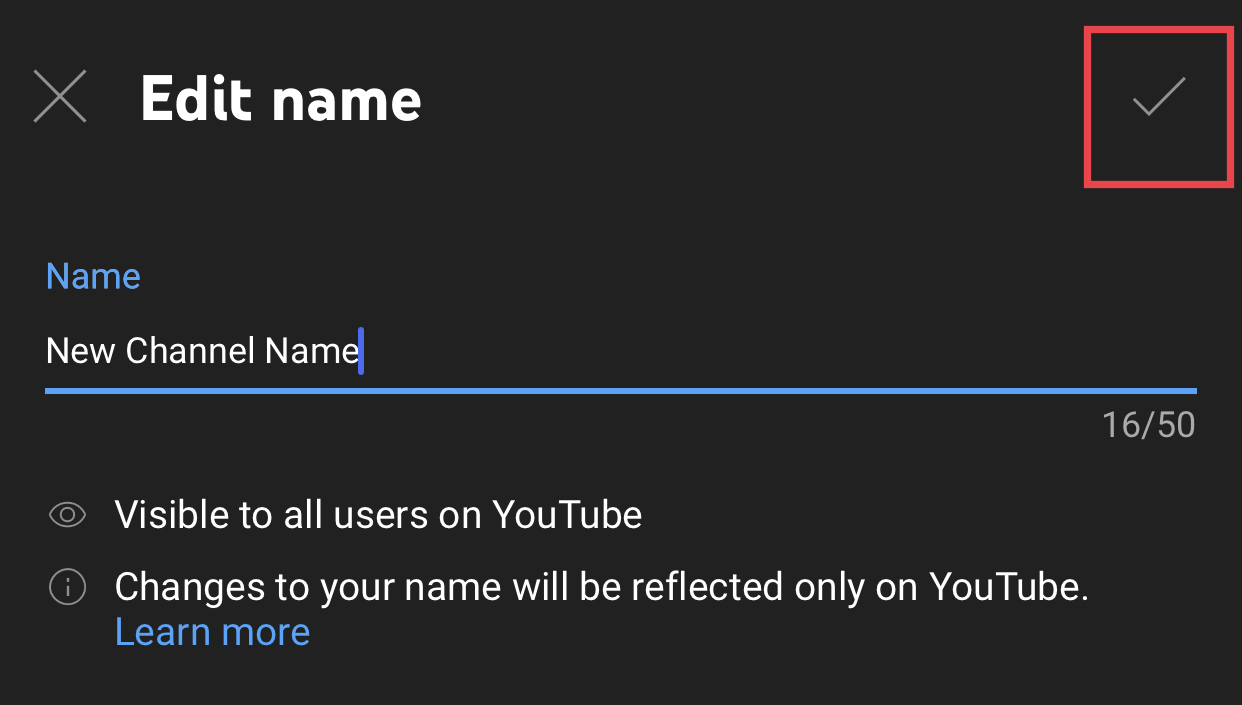 Screenshot from YouTube.com, January 2022.
Screenshot from YouTube.com, January 2022.An important note for verified YouTube channels
Creators with verified YouTube channels should be aware that they will lose their checkmark if they change their channel name.
This is likely done to prevent YouTube channels from impersonating other channels.
It would be easy to put up a fake news report, for example, and make it look legitimate if the channel could change its name to “CNN” and keep its check mark.
However, creators can change their channel name and get their checkmark back by applying for it again. This may take some time, so keep in mind the drawbacks before moving forward with a name change.
How to change the YouTube channel URL
Changing the YouTube channel name does not change the channel URL. This must be done by following a separate set of steps.
YouTube allows users to set a “custom” URL for their channel, which can be changed up to three times per year.
It is personalized in the sense that YouTube will allow creators to choose from a selection of recommended URLs. Recommendations are based largely on the channel name, as YouTube wants to prevent creators from obtaining potentially misleading URLs.
Here is a set of step-by-step instructions on how to change your YouTube URL.
Related:
- How the YouTube algorithm works: 20 proven facts
Featured image: Alex Yeung/Shutterstock