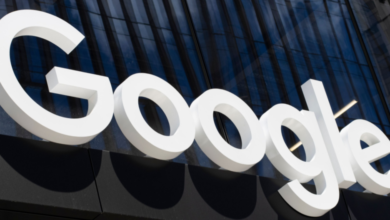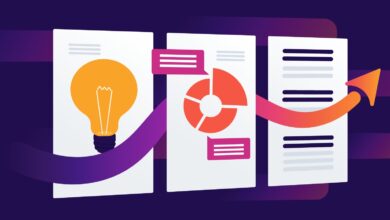Google Ad Customizers: The How & Why

“I’ve never seen a child work so hard to be lazy.”
The teacher once said this to my father. However, you didn’t mean it in a derogatory way. It affected me.
I stayed after school and automated the Excel sheet so that entering the data I was responsible for for the yearbook class would only take half as long.
I put in hours of hard work up front to be as lazy as possible for the rest of the semester.
I didn’t know it then, but this was my first automation – and my first experience working hard at being lazy!
Years later, as a marketing professional, I looked for ways to speed up the process of creating ads for my Google Ads search campaigns.
That’s when I discovered ad customizers.
Just like in high school, I saw the value of doing some heavy lifting up front to make things easier for myself in the future.
It was worth it then, and it’s worth it now.
If you learn to create ad customizers, it will also be worth it.
Here’s how to set up ad customizers and why they’re worth your time.
Why ad customizers are important
Learning about all the different features and functions of Google Ads can be overwhelming, and sometimes impossible to keep up with everything.
But, there are some good reasons why learning to use ad customizers in Google Ads campaigns is a good use of your time.
Your ads need to stand out
You know you need to cut through the chaos.
But you also know that you don’t have the time to create all the new campaigns, ad copy, and the new account structure that goes along with designing all the new ads that are very relevant to your users.
This is exactly where ad customizers are worth their weight in gold.
With just a little extra time up front now, you can get highly relevant ads that increase your quality score and engage your customers for months to come.
Lower conversion costs without making changes
Ultimately, conversions (and conversion costs) start on the search engine results page (SERP) and your ads.
Without changing your price, product, landing page, marketing funnel, etc., you can still increase conversions and conversion rates and lower conversion costs with ad customizers.
What other tool has the power and ability to do this without an enormous amount of work, changing your product, price, landing page, or marketing funnel?
Personalize without concerns about privacy
No other tool on the market allows you to personalize ads to this degree without running into privacy or legal concerns.
Ad customizers are a free gift waiting to be used.
You can be closely related to the user, only by using the data that he freely (and legally) gives you, so let’s use it.
Long-term benefits at a small early cost
Setting up ad customizers can take some time, especially if you’re doing it for the first time.
However, once you connect your business data and set up themes, you can indefinitely display relevant ads to your users.
You can do this without additional work outside of general business data-updating maintenance.
How to set up ad customizers
While it can be complicated to keep your data formatted correctly, there are three main steps to creating and launching personalized ads.
- Set up your business data.
- Create a data feed.
- Create your own custom ad in Google Ads.
Prepare your business data
In true Google fashion, preparing your business data is the trickiest part, as there are very specific rules about how you format your data.
But once you learn the rules and get a few of these drives under your belt, the whole process can be done in 20 to 30 minutes.
First, download the template that Google suggests you use.
(Once you hit step three, you’ll see a link to download the template, so keep going.)
It’s always a good idea to use the exact docs that Google recommends for tedious data-handling tasks.
Set up your form with the information you want to use to personalize your ad.
There are three types of data that you can use in a template:
Attribution types
-
Screenshot from Google Ads, July 2022
Attribute type examples
-
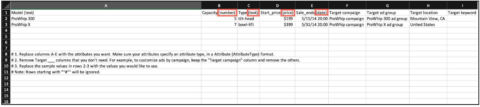 Screenshot from the author, July 2022
Screenshot from the author, July 2022
Advertising content
This is exactly the text that will be placed in your ad.
The different content types you can customize are number (i.e. how many items you have in your inventory), text (i.e. the color of the item), time and date (i.e. when the sale ends), or price.
You can name these columns anything you want, but you need to make sure that the corresponding attribute type is in parentheses in the column name.
duration and device
Use these columns to schedule when your ad will show, which devices it appears on, and other additional preferences (see chart below for more options).
When naming a spreadsheet column, the name must be used exactly as it appears in the attributed column in the diagram below.
And don’t forget to add the attribute type in parentheses at the end of the name.
Standard features
-
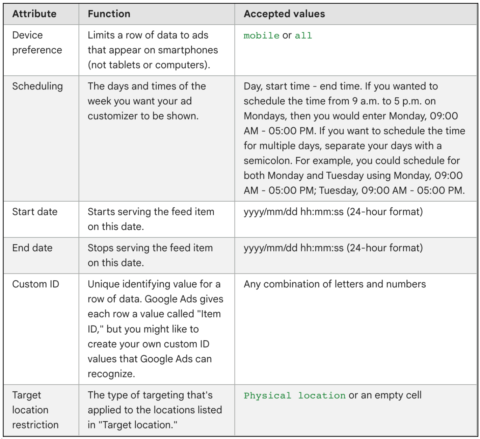 Screenshot from Google Ads, July 2022
Screenshot from Google Ads, July 2022
targeting
Targeting allows you to choose what triggers the optimizer, what campaign/ad groups are involved, and how keywords play a role in advertising.
If you want to use any or all of the targeting options, you must use the name exactly as it appears in the attributed column in the diagram below.
But do No You need to include the attribute type at the end of the column name.
Targeting attributes
-
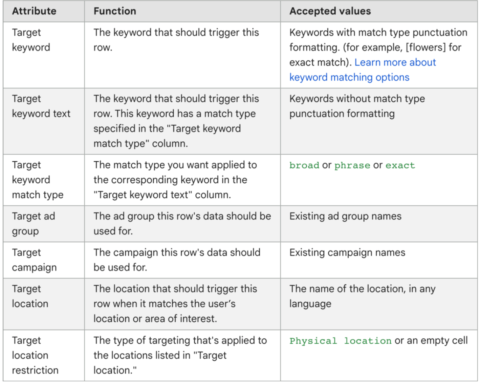 Screenshot from Google Ads, July 2022
Screenshot from Google Ads, July 2022
Create a data feed
Once you’ve set up, organized, and formatted your business data, you’ll need to link it to your Google Ads account.
As long as there are no problems formatting your business data, this is a fairly straightforward process.
- Click the tools icon in the top menu.
- Under Setup, click commercial data.
- Click Data Feed on the left side.
- Click the plus button and click “Ad customizer data for text ads”.
- Name your feed.
- click Choose a source Then click Upload a file.
- Click Apply.
Ad preparation
If you’ve made it this far, congratulations!
The hard part is over.
Setting up an actual ad in Google Ads is a lot more straightforward than setting up business data, especially if you’re used to setting up other types of campaigns.
- Go to the ad group where you want to create your new ad that uses the ads customizer’s business data.
- Click the icon and select Responsive search ad.
- Fill in the titles and descriptions with the ad customizers you’d like to use. Enter the text you want, and when you get to the point where you want to use a customizer, add a curly bracket ({). This will bring up a drop down menu where you can choose Ad custom. Now, select the customizer you wish to use, and it will be inserted into your text.
- Repeat this process to place the customizers in your ad copy.
-
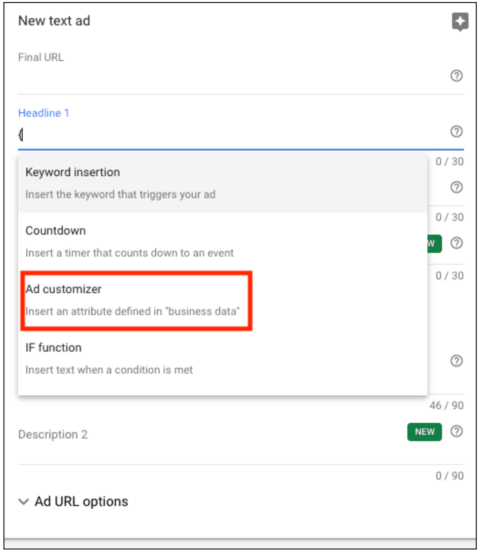 Screenshot from Google Ads, July 2022
Screenshot from Google Ads, July 2022
Like many automations, adding customizers to the ads in your Google Ads campaigns can seem a little tricky and complicated.
On this point, you are not wrong!
However, the automation is quick and easy to set up after a learning curve.
You’ll also realize that they are the key to increasing production, gaining efficiencies, and lowering conversion costs.
So, try ad customizers. I know they will become part of your daily arsenal, and you will love them!
Thirsty for more?
Ad customizers is a huge topic, and we can’t fit all the information on it in one article.
Fortunately, SEJ has another great post about ad customizers by Andrea Atzori.
In his article, “4 Ad Customisers to Improve Google Ads Campaign Performance,” Andrea delves into why you might want to use ad customizers, how they work, and four great ways to use them in your everyday campaigns.
Together, these two pieces should give you a good foundation on what ad customizers are, how to use them, why to use them, and how to set them up.
Enjoy!
More resources:
- Complete Guide to Google Ads Editor
- 10 classic tips for writing effective Google Ads copy
- PPC 101: A Complete Guide to the Fundamentals of Pay-Per-Click Marketing
Featured image: Prostock-studio / Shutterstock