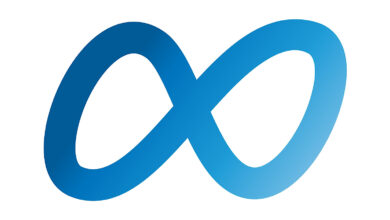How To Premiere A Video On Facebook Live

Showcasing a video on Facebook allows your company to enter the world of live broadcasting without the stress of broadcasting live footage.
You get the same enhanced visibility that comes with Facebook Live, along with the control and production quality of creating a pre-recorded video.
In this article, you will learn all about Facebook Premiere and how to premiere a video on Facebook with step by step instructions.
What is Facebook Premiere?
Facebook Premiere allows business Pages to post pre-recorded video as “live” content.
The advantage of using Facebook Premiere, rather than uploading a video as a regular feed post, is that you get access to the perks that come with live streaming.
Some of these perks include appearing prominently in the news feeds of people who like your Page, as well as direct comments from viewers.
Plus, you can create buzz for your videos in ways that aren’t possible with regular posts.
What are the advantages of using Facebook Premiere?
When you schedule a Premiere on Facebook, your Page automatically sends an ad post, which lets your audience like, share, and add comments before you post content.
People will have the option to opt in to premiere and receive notifications about an upcoming video before it goes “live.”
Unlike a regular live broadcast, you are not required to be present during the Facebook premiere.
When your premiere ends, the content is automatically converted into a video post on your page.
All likes, shares and comments received during the broadcast are transferred to the video post.
When new viewers discover the video for the first time, they can see all the interactions from live viewers and contribute their likes, shares or comments.
Facebook Premiere eligibility requirements
All new Facebook videos are eligible for premieres.
Videos previously uploaded to Facebook cannot be viewed – this feature can only be used with new content.
For your videos to be eligible for premieres, they must meet the following requirements:
- Videos must be at least 30 seconds long.
- Premiere videos have a maximum length of 4 hours.
- Videos must be 30fps or less.
- MP4 is the suggested video format for premiere.
- The video codec must be H264.
- The audio codec must be AAC.
- Videos must be no larger than 1920 x 1080 pixels.
- The maximum file size for Premiere is 10 GB.
Finally, the first show should be scheduled at least 10 minutes in advance.
How to schedule a premiere on Facebook
The Facebook Premiere setup process is just like uploading a regular video, with a few extra steps added.
Follow the instructions below to schedule a premiere from your Facebook Page.
1. Go to Creator Studio
Start by going to Content Creators Studio at business.facebook.com/creatorstudio.
Click New creation New creation and choose Upload a video.
From there, choose the video you’d like to view first.
2. Add a title and description
After you upload your video, add a title and description to let viewers know what it’s about.
You will have the option to set a thumbnail by selecting a frame from the video or upload your own.
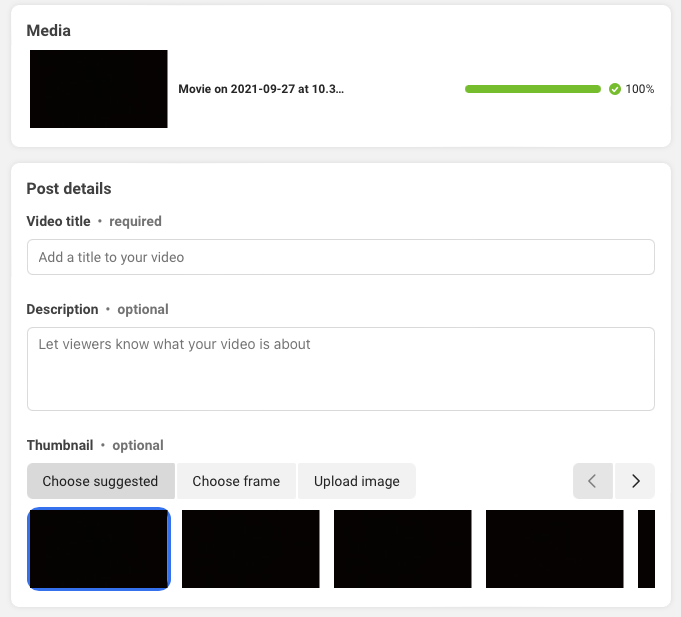 Screenshot from business.facebook.com/creatorstudio, Dec 2021
Screenshot from business.facebook.com/creatorstudio, Dec 2021The recommended aspect ratio for a video thumbnail is 1.91:1. The minimum size required is 400 x 150 pixels.
Images uploaded with other aspect ratios are automatically scaled or automatically cropped to fit.
Before moving on to the next step, you will have the option to add relevant tags to the video, which enhances discoverability.
3. Choose Premiere
On the next screen you get a selection of publishing options. Make sure to check the first showOtherwise, the video will be posted as a normal post.
 Screenshot from business.facebook.com/creatorstudio, Dec 2021
Screenshot from business.facebook.com/creatorstudio, Dec 2021Set the date and time your video should be shown, and upload another image that will act as a placeholder for the video to go live.
You can also take advantage of the optional settings on this screen, which include:
- Indicating where your post will appear on Facebook.
- Allow other Pages to share your first view.
- Add premiere to playlist.
- Add tracking codes.
- Add a fundraising button for a nonprofit or fundraiser.
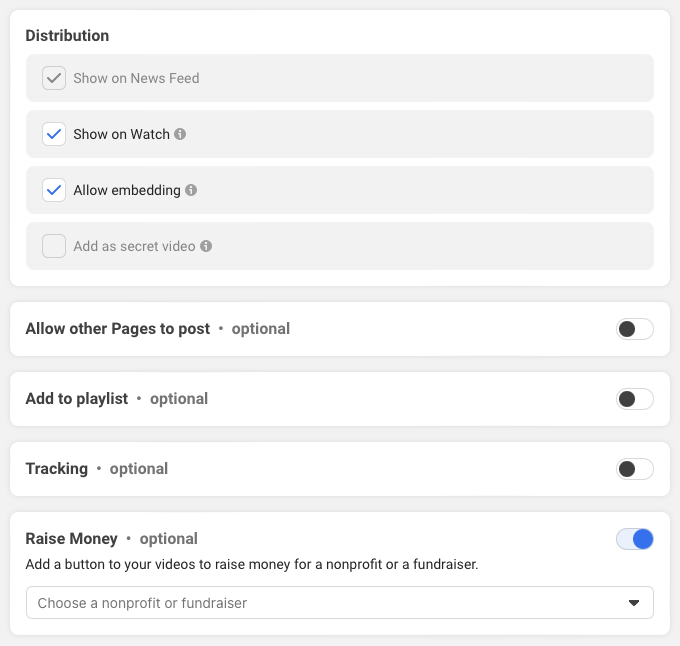 Screenshot from business.facebook.com/creatorstudio, Dec 2021
Screenshot from business.facebook.com/creatorstudio, Dec 20214. Create an event
Finish your first view by clicking on File Create an event button in the lower right corner.
After that, the rest is up to you. You can build anticipation by sharing the post widely or just sit back and let Facebook handle it with push notifications.
conclusion
Facebook Premiere can help you get more mileage from your video content, And the Take advantage of Facebook’s live broadcast capabilities without actually going live.
It is free to use and available for all Facebook pages.
If your page is eligible for monetization, you can run in-stream revenue-generating ads as well.
The only potential downside to premieres is that they must be scheduled at least 10 minutes in advance. This means that you cannot upload a video and immediately publish it as a Premiere.
Other than that, there’s no reason why you can’t use Premieres for all new video content uploaded to your Facebook page.
More resources:
- Facebook Video Tips: 15 ideas for more engagement
- 13 interesting Facebook tricks you may not know
- Don’t Do This on Facebook: A Guide for Marketers
- How to Advertise on Facebook: A Beginner’s Guide
Featured image: Cosmin Sava / Shutterstock
All screenshots were taken by the author, December 2021