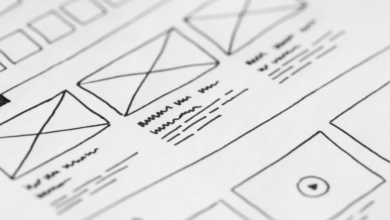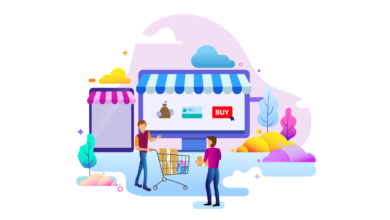Google Shopping Free Listings: An In-Depth Guide

Whether you run an e-commerce business or a physical retail business, chances are you’ve heard a thing or two about Google Shopping.
But what exactly is Google Shopping? Is it worth using? And if so, how should you use it?
This post will cover all the basics of Google Shopping and explain everything you need to get up and running on the world’s most popular retail search engine.
So let’s start with some basics.
What is Google Shopping?
Google Shopping is a shopping comparison engine provided by Google that allows consumers to search, compare and purchase products from a wide range of online sellers.
Products listed on Google Shopping often appear as ads within regular Google search results, usually inside a circle at the top of the results page.
Users can also access the platform by heading directly to Google Shopping Or by selecting the Shopping tab in Google Search.
Google Shopping organizes millions of products and reviews in an easy-to-find and visual format, making it easy for consumers to find the right product at the best price. Shoppers can also use the platform’s many filters to refine their product searches, including by price range, location, or brand.
What’s more, product listings that include the Google Cart icon can be purchased directly through the platform (so shoppers don’t need to visit third-party stores) and come with a warranty backed by Google for added peace of mind.
How does Google Shopping work?
Merchants must submit a file known as a product feed to Google to have their products displayed on Google Shopping.
The product feed contains all relevant data from the merchant’s inventory, including product titles, descriptions, images, and prices.
The Google algorithm processes this data to highlight the merchant’s products when users search for related product queries.
When users click on one of these product listings, they are taken to the merchant’s website to complete the purchase (provided the item cannot be purchased directly through Google Shopping).
Until April 2020, merchants had no choice but to pay for product listings in Google Shopping.
Since then, however, Google has introduced Free product listings On the Google Shopping tab and google search.
Google Shopping ads
You can pay for more prominent product listings by creating Shopping ads campaigns in Google Ads.
As with other ad formats, your Shopping ads are placed in an ad auction, and you’re billed on a cost-per-click (CPC) basis.
Unlike traditional text ads, Google Shopping ads are visual, showing an image of the product and information such as address, price, and store name.
They can appear in the Shopping tab, Google Search, Google Images, and on Google search partner sites.
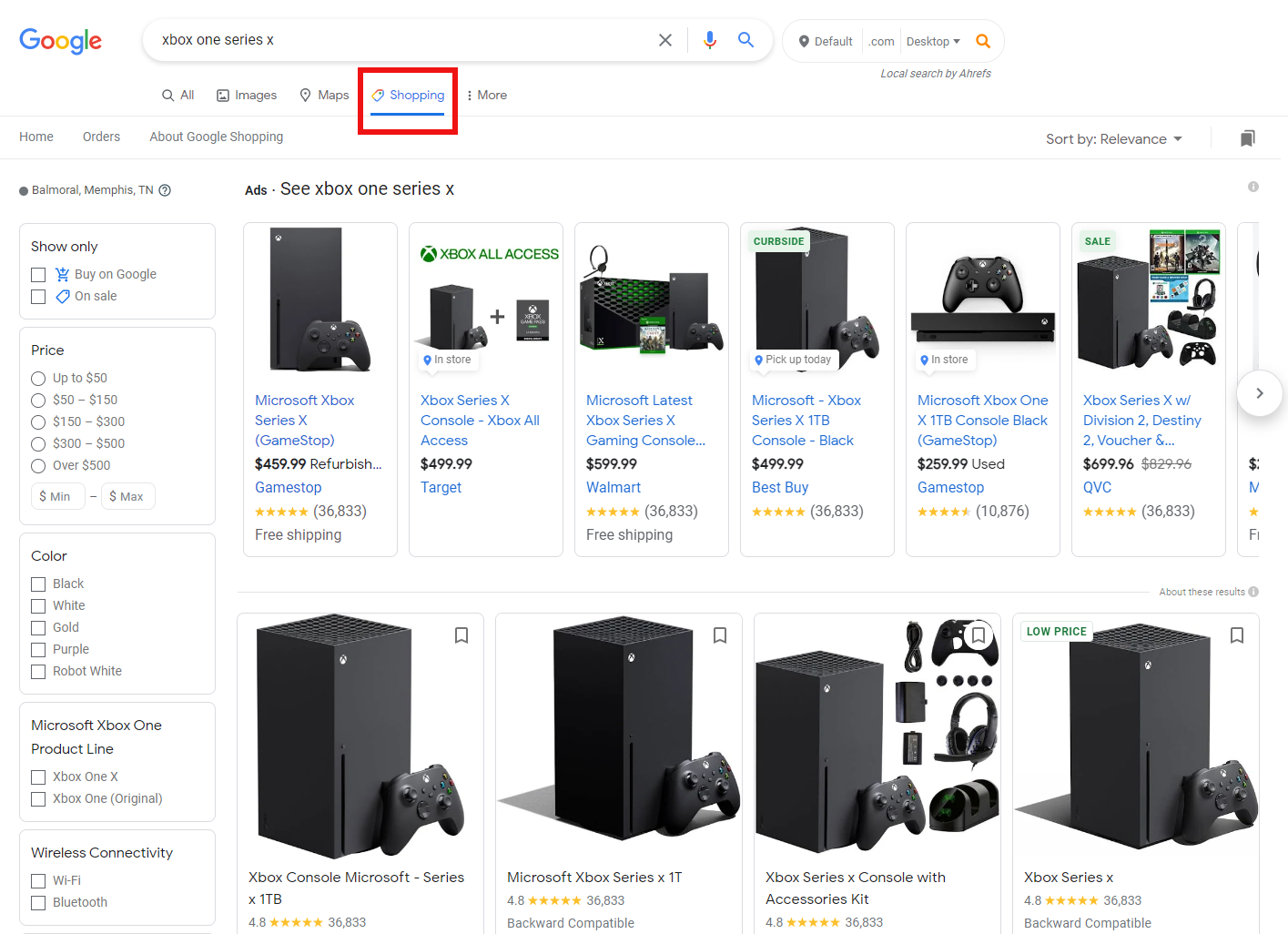
Free Google Shopping Lists
You can now list your products on Google Shopping for free, just as you can have your website listed in the Google search index without having to pay.
Of course, free listings don’t have the prominence of sponsored listings, but they do appear across the Google ecosystem, including Tab Shopping, Google Search, Google Images, and YouTube.
Here’s an example of the free listings that appear on Google Search under your product info card:
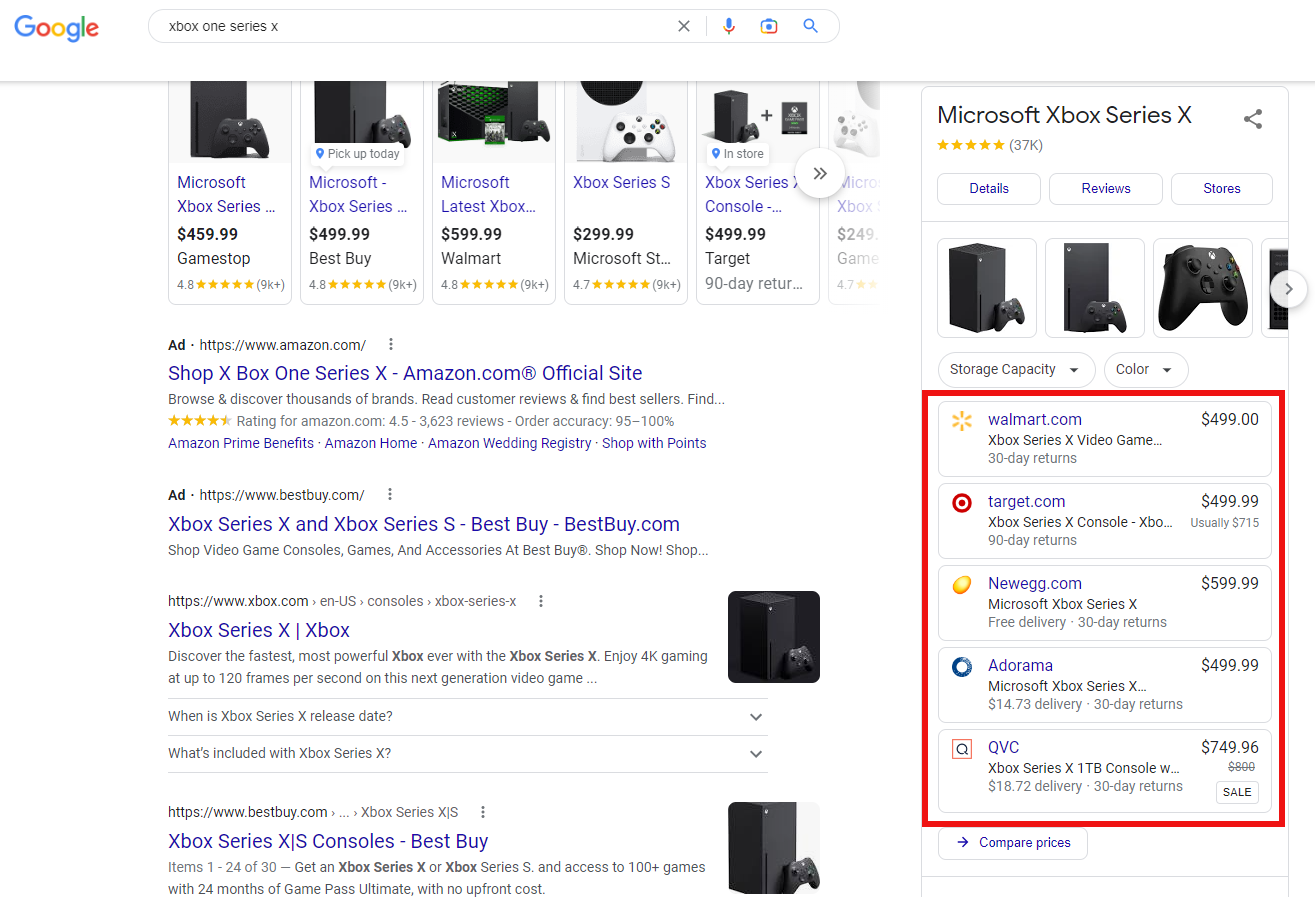 Screenshot of search [xbox one series x]Google, October 2022
Screenshot of search [xbox one series x]Google, October 2022Should I be listed on Google Shopping?
In short, yes!
Here are some of the main ways Google Shopping can benefit your e-commerce or retail business:
Greater product visibility
Powered by the most popular search engine in the world, listing your products on Google Shopping can greatly boost your customer reach.
Furthermore, using the service allows your brand to appear multiple times on a single page of Google search results, doubling your exposure to potential customers.
For example, if you combine both free and paid Google Shopping listings with traditional search ads—and your website ranks naturally for the query in question—Google can show all four listings in search results. same time.
Exposure to high-volume users
Of course, users who head directly to the Google Shopping platform generally do so with the intention of purchasing something. Therefore, it makes no sense to try to list your products for free on one of the most popular storefronts in the world.
Furthermore, free and paid Google Shopping listings only appear in Google Search if they are considered a relevant match for the user’s search intent.
Visual appeal
Shopping ads are more attractive than their text-only counterparts.
When users search for a specific product or do some research to find out which colors, styles, and sizes are available, they are likely to find results that show actual images of the product useful.
This, in turn, can translate to more clicks and higher conversion rates.
How to add products to Google Shopping
Now that you know the basics of Google Shopping and how it can help grow your business, let’s take a look at what you need to do to get set up on the platform.
1. Create a Google Merchant Center account
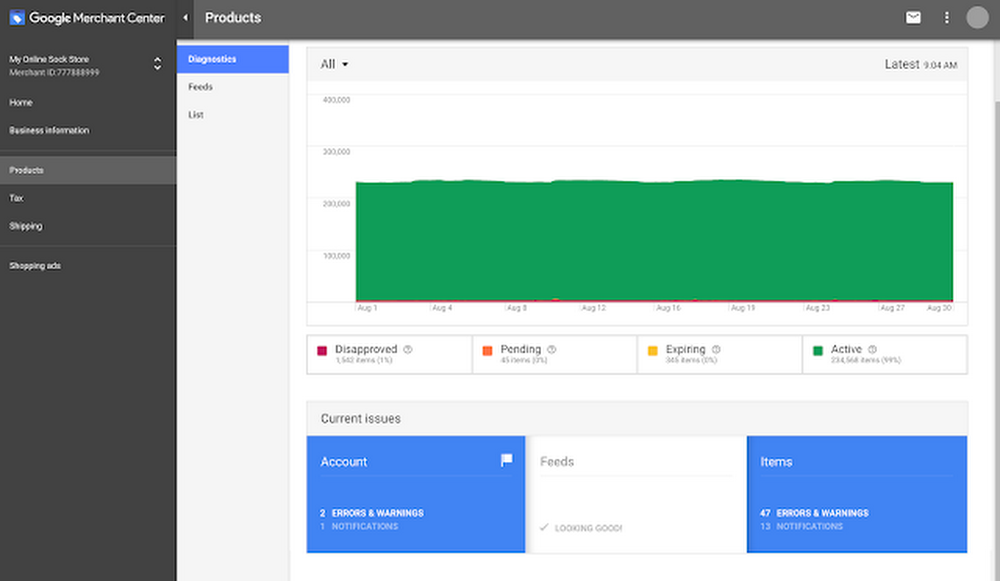 Screenshot from the Google Ads & Commerce blog, October 2022
Screenshot from the Google Ads & Commerce blog, October 2022The first step towards getting your products listed on Google Shopping is setting up a profile Google Merchant Center account.
This will act as a central hub where you can manage how your product catalog appears across Google.
The setup process is self-explanatory.
You will be asked to provide some basic business information, choose how you want your customers to check out (for example, on your website or through Google), and be instructed to check out your website.
You’ll also get the option to subscribe to our free product listings!
2. Create high quality product images
We’ve already seen how product images play a major role in Shopping ads, which is why you need to make sure that all of your product images are of high quality.
This means that each image must present the product clearly and accurately, using a clean background.
So be sure to avoid any image overlays, image borders, or multicolored backgrounds. You should also stick to one product per photo unless the product is part of a bundle.
3. Upload your product brief
The next step is to submit your product brief. As mentioned earlier, the product feed is a file that lists all the products that you want to promote through Google Shopping.
You can format the product feed into a spreadsheet, giving each product its own row and defining product attributes in different columns.
You can find a form data feed within the Google Merchant Center.
Here are some of the attributes that Google will need to create your paid and free product listings:
- identification: Such as a stock-keeping unit (SKU) to uniquely identify a product.
- nickname: High level accurate description of the product.
- Describe: More detailed description of the product.
- Availability: Determine if the product is currently available.
- price: Detail how much the product costs.
- connection: Specify the URL of the product landing page.
- Image link: The URL of the product’s main image.
Once you have completed your product feed, upload the file to the Google Merchant Center.
After you submit your product feed to the Google Merchant Center, each product will be assigned a product status: Active, Pending, Disapproved, or Expired.
You can find instructions on how to check your product statuses, as well as a detailed breakdown of each status and what it means, here.
For more instructions on creating and uploading your product feed, check out this video from Google:
Note: Each file is limited to a maximum of 100,000 items by default. (Although you can modify this with Submit a request.)
4. Link your Google Merchant Center and Google Ads accounts
To promote your products with Google Shopping ads, you will need to set up a advertisements account (if you haven’t already) and connect it to the Google Merchant Center.
tap on Account linking The option under the Google Merchant Center settings menu to link both accounts.
Then press link account Below is the Google Ads section.
5. Set up your Google Shopping campaign
Once the two accounts are linked, you will need to create a Google Shopping campaign.
You can set this up in either the Google Merchant Center or Google Ads. This is the process for the latter:
- Choose campaigns and then New campaign.
- Choose your campaign objective and choose the shopping Under Campaign type.
- Define your campaign settings, such as campaign name, locations, bid strategy, daily budget, and campaign schedule
- Choose the type of ad group you want to create for your campaign (a product marketing ad group is best for Google Shopping newcomers)
- Name your ad group, set your maximum cost-per-click bid (or cost-per-engagement bid if you choose a product image ad group), and save!
Final thoughts
Google Shopping provides consumers with a simple yet powerful way to discover the products they want at the best prices. All in one place.
Not only does the platform save shoppers from the hassle of visiting different online stores one by one to find the right deal, but it also enables them to make better informed purchasing decisions by accurately aggregating various product data and customer reviews.
For e-commerce and retail businesses, Google Shopping provides access to a large audience of highly motivated customers.
Moreover, Google’s recent decision to open the platform to all merchants for free, has created an unprecedented opportunity for companies like yours to acquire new customers at minimal cost.
However, it’s time to take this opportunity and start making the most of Google Shopping within your business, whether you start with free listings, Shopping ads, or both.
Happy selling!
More resources:
- Google Shopping Ads: How to set them up
- Getting started with free product listings from Google Shopping
- Ecommerce Marketing: The Ultimate Guide