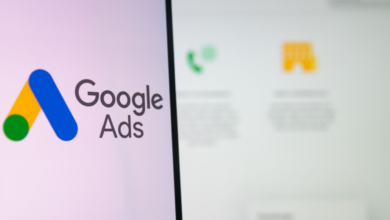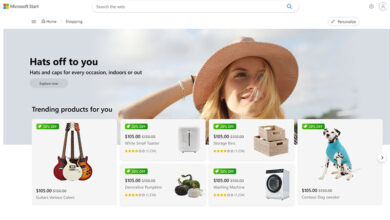Google Ads Simplifies Audience Creation W/ GA4 Audience Builder

Google has introduced a new feature that will make it easier to create and activate campaign audiences in Google Ads.
With this new update, you can access the audience creation tool in Google Analytics 4 (GA4) directly in the Google Ads user interface (UI), which simplifies the entire audience creation process from start to finish.
According to the announcement, the new feature will be available in Google Ads in the coming months, allowing users to create GA4 audiences and apply them to their campaigns without leaving the platform.
This step aims to streamline the audience creation process, helping you save time and work more efficiently.
The new cross-product access management model for Google Ads
To enable this feature, Google Ads offers a cross-product access management form that allows GA4 site administrators to set explicit permissions available to users in a linked Google Ads account.
This means that a GA4 administrator can assign roles to different permissions in Google Ads, such as admin, standard, and read-only.
These assigned roles will determine access to the Analytics features built into Google Ads, including the ability to create Analytics Audiences from within the Google Ads user interface.
Link your Google Ads account with Analytics
Your Google Ads account must be linked to Analytics to take full advantage of this new feature.
Linking Google Ads to Google Analytics allows you to see the entire customer cycle, from how users interact with marketing campaigns (such as clicking ads) to how they complete specific objectives on the site or application (such as making purchases and consuming content).
In addition, linking the two allows data to flow between both products.
You can see your Google Ads campaigns in the Acquisition Overview report and access new Google Ads dimensions in the User Acquisition report.
The integration allows you to import Analytics conversions into your Google Ads account, powering your remarketing campaigns with Analytics audience data.
Moreover, you can see your Google Ads campaigns in the advertising workspace, including attribution reports.
How to link your GA4 site to your Google Ads account
You must use a Google Account with the correct permissions to associate a site with a Google Ads account.
In Analytics, you must have an editor role for the site you want to link.
In Google Ads, the same Google account needs to have administrative access.
Any data imported from Analytics will be available to all client accounts if you link to a Google Ads manager account.
To create a link between your GA4 site and Google Ads, follow these steps:
- In Google Analytics, click on Administrator.
- Under Product Links, click Google Ads Links.
- Click Link.
- Click Choose Google Ads accounts, then select the accounts you want to link.
In summary
The new Google Ads feature provides direct access to the GA4 audience builder, making it even easier to create and activate audiences for your campaigns.
Linking Google Ads to Google Analytics allows you to create GA4 Audiences and apply them to your campaigns from within the platform. This saves time and simplifies the audience creation process.
Once you create a link between your Google Ads account and the GA4 site, you will see your Google Ads data in their Google Analytics 4 reports.
Finally, the integration allows you to import Google Analytics conversions into your Google Ads account and optimize your remarketing campaigns with Analytics audience data.
Featured image: Jirsak/Shutterstock
source: Google