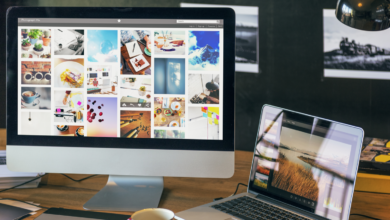Twitter Analytics – Uncover The Best Twitter Marketing Insights
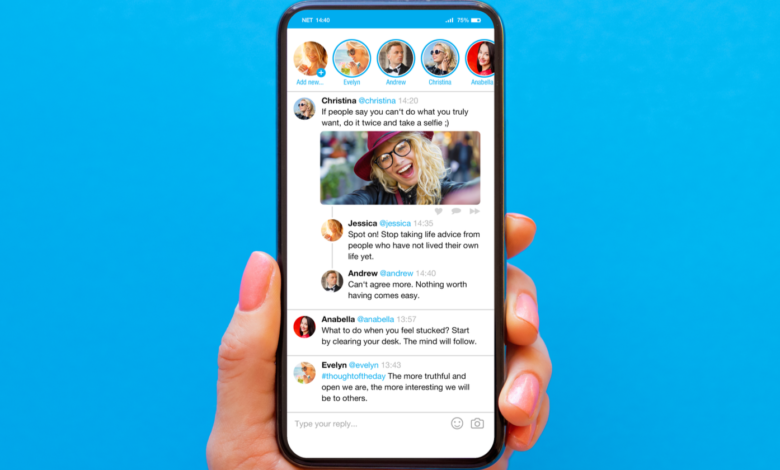
Need insight into your Twitter engagement?
Twitter Analytics lets you dig deeper into the data behind top Tweets, audience growth, and conversations.
Read on to learn how to access Twitter Analytics and what insights you can use to improve your Twitter marketing.
How to access Twitter Analytics
There are several ways to access Twitter Analytics for your account. The first is the visit https://analytics.twitter.com in your web browser.
This will take you to the main Twitter Analytics screen or ask you to sign in to your Twitter account.
Alternatively, if you’re using Twitter Ads, you’ll find a menu option to access Twitter Analytics from the top navigation menu Twitter Ads Manager.
Note that Twitter Analytics only starts collecting data when you first log in, so the earlier you log in, the more historical data will be available to you.
How to use Twitter Analytics
There are three main sections of Twitter Analytics data – the account home page, Tweet activity, and videos.
See the 28-day summary and monthly highlights on the account homepage
On the main account page, Twitter provides a summary of your Twitter account activity.
Starting at the top of your account homepage, you’ll see a summary of the following metrics for the past 28 days.
- Tweet Impressions The number of times your tweets were viewed on Twitter. This includes when Tweets appear in your followers’ timeline, in Twitter search results, or on your Twitter profile.
- profile visits – The number of times other Twitter users have visited your Twitter profile on the Twitter website or Twitter app.
- Mentionsed The number of times your username has been included in Tweets by other users.
- New followers The number of Twitter users who followed your account for the first time.
Note that Tweet impressions will not include the number of times a Tweet was viewed when embedded on an external website or the number of times a Tweet was viewed in a third-party app.
Impressions are only counted on the Twitter website or Twitter app.
Monthly highlights
After a summary of your Twitter activity over the past 28 days, there is a section of monthly highlights.
For each month, you’ll see your top tweet, top tweet, and top follower.
- Your top Tweet is selected based on the number of impressions it received.
- Your top notifications are chosen based on the number of shares they receive.
- Your top follower is the most recent addition to your Twitter followers with the most followers.
Additionally, you’ll see a summary of Tweet impressions, mentions, profile visits, and new followers for each month.
Get engagement data for posts in your Tweet activity dashboard
The Tweet activity dashboard allows you to view metrics for individual Tweets.
Start by selecting the time period you want to review through the drop-down menu in the upper right of this section.
You can choose the last 7 days, 28 days or a specific month.
Next, you’ll see a bar graph showing how many impressions your tweets received over the selected time period.
Follow Graph is a list of your Tweets for the selected time period.
You can choose to filter by Tweets, Top Tweets, Tweets and Replies, or Promoted Tweets.
- impressions – The number of times the tweet was viewed on the Twitter website or Twitter application.
- engagement – The number of times a tweet was clicked, retweeted, replied to, and liked. Clicks on your profile picture, username, hashtags in the Tweet, links within the Tweet, and expansions of the Tweet count towards total engagement.
- Participation rate The rate is calculated by taking the number of shares divided by the number of impressions a tweet received.
Detailed tweet activity
When you select a specific Tweet, you’ll be able to see additional engagement metrics around it, including the following.
- Details expand The number of times someone has expanded a Tweet to show more details about it.
- retweet The number of times the tweet has been retweeted by other users.
- link clicks The number of clicks on the URL or Tweet card within the Tweet.
Links
To the right of Tweet activity is a time period summary of your total engagement rate, link clicks, retweets without comments, likes, and replies.
See how well your videos are performing in the Video Activity dashboard
The Video Activity Dashboard allows you to view metrics for individual videos shared to your Tweets.
Start by selecting the time period you want to review through the drop-down menu in the upper right of this section. You can choose the last 7 days, 28 days or a specific month.
Next, you’ll see a bar graph showing how many times your videos were viewed over the selected time period.
Following the graph is a list of your videos for the selected time period.
You can choose to filter the view to show all videos or just sponsored videos.
- video views The number of times your video was viewed on the Twitter website or Twitter app.
- completion rate The percentage of users who watched the entire video.
Detailed video analytics
When you select a specific video, you’ll be able to see audience retention for the full length of the video and additional engagement metrics including view count and following.
- Minutes seen – The total number of minutes users have spent watching a video.
- Call-to-action clicks – The number of clicks on the call-to-action button in that video.
trends
To the right of your video activity is a summary for the selected time period of total minutes watched and minutes per day.
Detailed tweet activity via the Twitter app
Detailed tweet activity can also be viewed from the Twitter app.
To access your Tweet activity, visit your Twitter profile in the Twitter app and tap the Analytics icon below the Tweet you want to analyze.
You can also click on the Tweet itself and then click View Tweet activity.
This will give you the number of impressions, interactions, detail expansions, and link clicks the Tweet received.
You will also get the number of new followers and profile visits you received as a result of this Tweet.
If your Tweet includes a video, you’ll also see total unique views, total views, and an audience retention graph for the entire length of the video.
View engagement metrics for any Tweet
Twitter offers some insights into the interaction of each tweet on Twitter.
Simply click or tap on a tweet on the Twitter website or the Twitter app to see the following.
- retweet Total number of retweets.
- Retweet Quote – The number of total retweets that include a comment in addition to a retweet.
- Likes The number of times users liked this tweet.
In addition to viewing these numbers, you can also click or tap on them to see which accounts have Retweeted and Liked the Tweet.
conclusion
As you can see, Twitter Analytics provides valuable insights into the performance of your Tweets and the growth of your audience.
Use this data to refine your Twitter marketing strategy to focus on the types of Tweets that drive engagement and help grow your Twitter audience.
More resources:
- Elon Musk has not joined Twitter
- All you need to know about Twitter’s advanced search
- Social Media Marketing: A Complete Strategy Guide
Featured image: Kaspars Grinvalds / Shutterstock